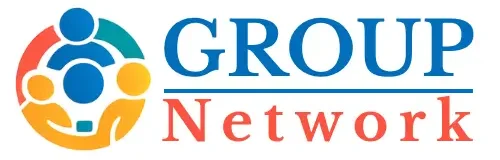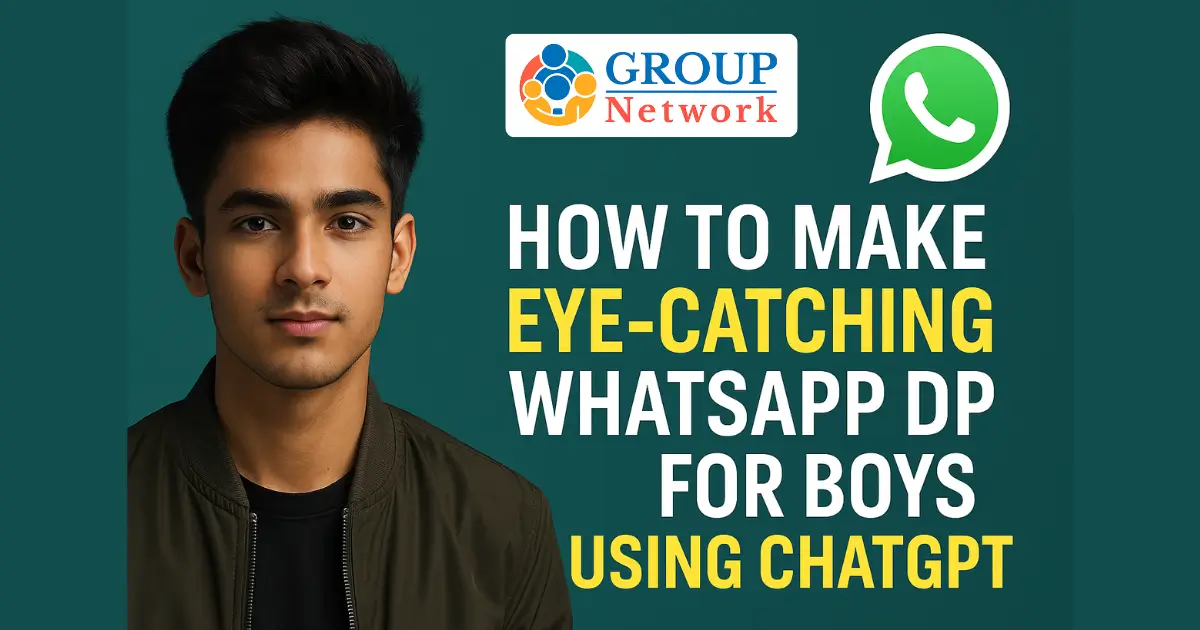Discover how to make unique and stylish WhatsApp DPs for boys using ChatGPT prompts and AI tools. Includes tips, tools, templates, FAQs, and expert insights for top-quality profile pictures that stand out.
Introduction
In today’s AI-powered digital world, having a unique and eye-catching WhatsApp Display Picture (DP) is more than just a style statement — it’s a reflection of personality. For boys especially, the trend of crafting stunning, aesthetic DPs using AI tools like ChatGPT is catching on rapidly. Whether you want a cyberpunk, realistic, cartoon, or stylish profile picture, you no longer need to rely on graphic designers or edit manually.
In this guide, you’ll discover how to make a perfect WhatsApp DP for boys using ChatGPT, right from generating creative prompts to downloading and applying your DP in minutes — all without any paid tools or complicated steps.
We’ll walk you through:
- How to use ChatGPT and other free AI tools to create your own boy-style WhatsApp DP.
- Prompts and image ideas tailored for boys’ aesthetics.
- Step-by-step instructions with tips for best output.
By the end, you’ll have multiple options ready to set as your stylish WhatsApp profile pic — optimized for your personality, vibe, and mood.
Why Use ChatGPT & AI to Create a Boys’ WhatsApp DP?
The rise of generative AI in creative design has made it incredibly easy to produce artwork that’s personal, trendy, and visually engaging — with zero editing skills. Using ChatGPT (especially its image generation capabilities like DALL·E) or combining it with tools like Bing Image Creator, you can prompt a specific look and generate multiple DP-worthy visuals in seconds.
Here’s why ChatGPT is ideal for DP creation:
| Benefits | Description |
|---|---|
| Customization | You control the style, mood, outfit, background, and even lighting. |
| Free & Fast | Most tools are either free or offer a generous free-tier for casual users. |
| No Design Skills Needed | Just write the right prompts — the AI does the design for you. |
| Trendy Aesthetics | Generate visuals in anime, cyberpunk, realistic, or cinematic styles. |
If you’re curious about the technical side, you can explore how OpenAI’s DALL·E model generates images from text here.
Tools You’ll Need (Free & Easy to Use)
Before jumping into prompt crafting, let’s look at the tools you’ll be using. These platforms are either integrated with ChatGPT or easily accessible with a free account.
| Tool/Platform | Purpose | Free to Use? | Link |
|---|---|---|---|
| ChatGPT (Plus version) | Text + Image prompt generation using DALL·E | Partially | ChatGPT |
| Bing Image Creator | Free AI image creation powered by DALL·E | Yes | Bing Image Creator |
| Meta AI on WhatsApp | Native AI tool in WhatsApp for generating DPs | Rolling out | WhatsApp Meta AI FAQ |
If ChatGPT image tools aren’t available in your region or plan, you can easily use Bing Image Creator with the same prompts and get visually rich results.
Step 1 – Setting Up ChatGPT for Image Generation
To generate your first boy-style WhatsApp DP, begin by ensuring you have access to ChatGPT’s image generation (available in the Plus version using DALL·E 3).
Here’s how to get started:
- Visit ChatGPT.
- Log in or sign up for a free OpenAI account.
- If you’re using ChatGPT Plus, you’ll see the “image” tool enabled.
- Simply type in a creative prompt such as:
“A stylish teenage boy standing under neon lights in cyberpunk Tokyo, ultra-detailed, cinematic lighting, square aspect ratio.”
ChatGPT will instantly generate an image based on your description. The better your prompt, the more tailored your DP will be.
Sample Prompts to Create Stunning WhatsApp DP for Boys
To generate the best results using ChatGPT or any AI-based image generator, the key lies in crafting highly descriptive and imaginative prompts. Since boys’ DPs often reflect mood, personality, fashion, and style preferences, you should consider including aspects like age, attire, setting, expression, and mood tone.
Below are some well-crafted prompts you can directly use or customize based on your preferences:
| Style Type | Prompt Example |
|---|---|
| Realistic | “Portrait of an Indian teenage boy in casual outfit standing in soft golden-hour sunlight, DSLR style” |
| Cyberpunk | “A futuristic boy with glowing glasses in a neon-lit alley, night time, vibrant, ultra-HD, dramatic” |
| Anime-inspired | “Anime boy with wind-blown hair, city rooftop at dusk, sharp eyes, blue school jacket, stylized look” |
| Moody/Artistic | “Dark-themed boy’s profile shot, hoodie up, rainy backdrop, cinematic tone, dramatic contrast” |
| Traditional Indian | “Handsome boy in kurta-pajama, festive backdrop with lamps, traditional smile, HD portrait” |
Pro tip: Always include aspect ratio (like “square” or “1:1”) and lighting preference (e.g., cinematic, golden hour, neon glow) for sharper results. If you’re using Bing’s free tool, try these exact prompts at Bing Image Creator — they work well with its visual language model.
Step 2 – Using Meta AI on WhatsApp (Optional Alternative)
For users who don’t have access to ChatGPT’s image generator, WhatsApp’s native AI (Meta AI) is slowly being introduced as part of its smart assistant rollout. With this feature, you can describe an image directly inside WhatsApp chat, and the AI bot will return a custom visual in real time.
To check if it’s available:
- Update WhatsApp to the latest version.
- Start a chat with “Meta AI” by searching for “AI” in your contact list.
- Type a descriptive prompt like:
“Stylish Indian boy with a confident pose wearing sunglasses at sunset, square image.” - Meta will generate your DP within seconds.
If you need help enabling Meta AI, WhatsApp has released official guidance on the process here: Meta AI on WhatsApp.
While the customization might be slightly limited compared to ChatGPT or Bing, the speed and convenience of generating your DP inside WhatsApp itself make this an appealing option.
Step 3 – Downloading and Setting the AI Image as Your WhatsApp DP
Once your AI-generated image is ready—whether from ChatGPT, Bing, or WhatsApp—you need to ensure the image is saved and properly cropped before setting it as your DP.
Here’s a simple guide:
For ChatGPT or Bing-generated images:
- Click on the image to open it in full resolution.
- Long press (on mobile) or right-click (on desktop) and select “Save image”.
- Open WhatsApp, tap your profile photo → Edit → Upload from Gallery.
- Crop it into a square frame if required, and preview before saving.
Resolution Tip:
Make sure your downloaded image is at least 512×512 pixels to avoid any blurriness. Most AI tools now output images at high enough resolution by default, but always double-check before uploading.
If your image appears stretched or zoomed in awkwardly, you can quickly fix it using free cropping tools like Photopea or Snapseed on mobile.
By now, you’ve seen how effortless it is to generate a trendy and personalized WhatsApp DP for boys using ChatGPT and other free AI tools. From detailed prompts to setup steps and platform-specific tips, you’re already ahead of 90% of users still using generic pictures or selfies.
100+ Stylish WhatsApp DP for Boys (2025 Edition) — HD Download + Tips
Advanced Styling Tips for Creating a High-Impact Boys’ WhatsApp DP
A generic-looking display picture can easily get lost in the crowd. If you’re truly aiming for a standout WhatsApp DP for boys using ChatGPT, applying some advanced styling principles will dramatically enhance your output. These tips will help you generate images that feel more professional, intentional, and visually striking.
1. Define the Mood
The first thing AI understands best is emotional tone. Decide whether you want your DP to feel:
- Confident and bold
- Calm and introspective
- Happy and casual
- Mysterious and moody
Include those emotional cues in your prompt — for example:
“Boy looking into the distance, sunset background, thoughtful mood, soft color grading.”
2. Be Precise with Accessories and Backgrounds
Most DPs fail to pop because the background is too plain or confusing. Add elements like:
- Sunglasses
- Headphones
- Motorcycle
- Skyscraper skyline
- Minimalist room with ambient lighting
Example prompt:
“Teenage boy sitting on a black sports bike under city lights, wearing sunglasses, night mode, detailed background.”
These details allow tools like DALL·E and Bing Image Creator to generate highly aesthetic compositions.
3. Control the Color Theme
If you want a cool-toned, monochrome, or colorful look, just say so. Examples:
- “Monochrome DP with blue tones”
- “Warm tones with golden sunlight”
- “High contrast black and white portrait”
This level of control ensures your ChatGPT-generated WhatsApp DP matches your desired personal brand.
Common Mistakes to Avoid When Using AI for WhatsApp DP
Despite the simplicity of generating AI images, users often end up with low-quality or off-topic results due to poor prompt usage or technical issues. Below is a guide to help avoid these pitfalls.
| Mistake | What Happens | How to Fix |
|---|---|---|
| Vague prompt | Random or irrelevant image | Use clear, detailed language; specify style, emotion, setting, etc. |
| Ignoring aspect ratio | Image looks cropped or uncentered | Always request a 1:1 (square) image in the prompt |
| Overloading prompts | AI gets confused, produces messy image | Stick to 1–2 core ideas; avoid stacking 5+ complex descriptors |
| Low resolution output | Blurry or pixelated on WhatsApp | Download the highest available quality or upscale using Let’s Enhance |
| Wrong platform use | Poor results from basic tools | Use AI models like DALL·E 3 or Stable Diffusion XL for best results Read More |
Avoiding these will save time and help generate professional-quality images that truly reflect your personality.
When to Update Your WhatsApp DP (Best Practices)
Setting a great DP is only part of the strategy. Knowing when to update your WhatsApp DP also matters for impact, especially if you’re using it to create a personal impression, social signal, or even brand.
Here are key occasions or timelines to consider:
| Scenario | Recommended DP Update Type |
|---|---|
| New job / college admission | Smart, confident portrait with clean background |
| Festive season | Traditional wear, vibrant colors, themed setting |
| After haircut / new look | Close-up DP with good lighting, modern style |
| Feeling creative | Anime or artistic-style DP to reflect vibe |
| Monthly refresh (trend-based) | Cyberpunk, AI-generated, cinematic theme in line with Instagram trends |
Updating your WhatsApp DP regularly keeps your profile active and engaging. It also reflects your current identity and interests in a visually compelling way.
Preparing DPs for Discoverability (Optional)
While WhatsApp itself doesn’t index profile pictures for search, using the same AI-generated image on multiple platforms (like Instagram or Threads) can increase your digital personality visibility. For this, try naming and exporting your image files using optimized naming like:
boy-ai-dp-cyberpunk-style.jpg
stylish-boy-profile-photo-2025.png
This helps in reverse image lookups and can occasionally bring traffic if used on blogs, comment profiles, or design communities like Behance or Dribbble.
Real User Prompts and Their Results (With Optimization Tips)
To help you understand how real users are leveraging AI to craft impressive WhatsApp DP for boys using ChatGPT, here are some actual prompt-result cases. These examples also show how minor changes in wording can significantly improve the output quality.
| User Prompt (Before) | Outcome | Improved Prompt (After) |
|---|---|---|
| “Cool boy DP” | Low-quality generic face | “Stylish Indian boy wearing jacket, soft light, square image, DSLR-like photo” |
| “Boy in nature” | Cartoonish forest image | “Realistic teen boy walking in green field, blue sky, cinematic look, sharp details” |
| “Anime boy with sword” | Oversimplified anime image | “Sharp anime boy with glowing sword, red aura, rooftop scene, ultra HD, square format” |
| “DP with attitude” | Random face with dark tone | “Boy in leather jacket, dark background, serious look, neon rim light, portrait frame” |
The difference lies in specificity, emotion, and visual framing. While beginners may default to one-word prompts, results improve drastically by being more descriptive.
If you’re using OpenArt to generate images from prompts like these, ensure you’re logged in and using a model that supports face rendering. You can try it at openart.ai.
Fixing Blurry or Weird Faces in ChatGPT-Generated DPs
One of the most common issues with AI-generated WhatsApp DPs is the rendering of facial features, especially when the prompt isn’t precise or the model struggles with realism. Here’s how to improve that:
1. Use the Right AI Model
For clean, human-like faces:
- Use DALL·E 3 with ChatGPT Plus access.
- Or go to DreamStudio powered by Stable Diffusion and choose a face-friendly model like “SDXL Face Fixer.”
2. Prompt Adjustments
- Add phrases like “sharp facial features”, “realistic eye details”, or “photo-realistic portrait”.
- Avoid multiple characters unless necessary.
- Always use “portrait” or “headshot” if you want a clean DP-style image.
3. Fix It After Generation
Use tools like:
- Fotor AI Face Retouch – improves eyes, lips, and lighting (fotor.com)
- Remini App – enhances blurry AI-generated faces on mobile devices
This approach ensures you avoid the typical “AI-smudge” effect and get a sharper, more human-looking output suitable for profile pictures.
How to Keep Your AI-Generated DP Trendy and Relevant
Trends in profile pictures evolve just like fashion. If you’re relying on WhatsApp DP for boys using ChatGPT, it’s essential to stay updated with what’s popular across social platforms.
Here are some current visual trends you can incorporate into your prompts:
| Trend Type | Description |
|---|---|
| Moody Minimalism | Black background, subtle light, focus on emotion, no busy elements |
| Hyper-Real Aesthetic | DSLR-style bokeh background, styled wardrobe, smooth textures |
| Tech-Inspired | Cyberpunk, glitch effects, neon frames, inspired by futuristic Instagram edits |
| Portrait Art Style | Pencil sketch look, charcoal shading, or soft watercolour AI effects |
| AI-Avatar Realism | Looks like a painting but with near-human skin detail and photorealistic lighting |
Platforms like Artbreeder and MidJourney’s Discord server often preview such visual styles weeks before they become mainstream on WhatsApp or Instagram.
Update your DP every 3–4 weeks using such themes, and you’ll always stay visually relevant in your circle.
Recap Before We Move Ahead
At this point, you’ve learned:
- How to craft specific prompts that actually work
- What mistakes to avoid and how to fix bad outputs
- How to take your AI-generated image and prepare it for WhatsApp
- Styling techniques and trend tracking for boys’ DP
Questions About Making WhatsApp DP for Boys Using ChatGPT
Creating an eye-catching WhatsApp DP through ChatGPT or AI tools is trending rapidly in India, especially among the youth. Below are the most commonly asked questions—answered clearly to help you avoid confusion and get the best results possible.
1. Can I create a WhatsApp DP for boys directly using ChatGPT?
No, ChatGPT itself doesn’t generate images natively. However, when combined with tools like DALL·E, MidJourney, or Stable Diffusion, it becomes a powerful prompt-engineering assistant. You can use ChatGPT to craft precise and creative prompts which you then feed into an AI image generator.
Example:
Prompt crafted via ChatGPT: “Confident Indian boy, standing near a street at sunset, cinematic tone, urban style, square format.”
This kind of prompt works brilliantly when used with DALL·E 3 via ChatGPT Plus or compatible tools that support direct prompt input.
2. What’s the best resolution and size for WhatsApp profile pictures?
While WhatsApp automatically crops DPs to a circular frame, the best upload dimensions for clarity are:
| Format | Recommended Size | Output Tip |
|---|---|---|
| Square (1:1) | 800 × 800 pixels | Ensures clarity and adaptability |
| HD Portrait | 1080 × 1350 pixels | May be cropped — use only if centered well |
| Safe Margin | Keep face centered | Avoid placing elements near corners |
If you’re editing or cropping manually, use free online tools like Photopea or Pixlr for precision without any need to install software.
3. Can I use celebrity faces in my AI-generated DP?
Technically, yes — but it is not advised. Using celebrity likenesses can lead to copyright issues, impersonation concerns, or even social backlash. It’s far more authentic and appealing to generate stylized versions of yourself or generic avatars that reflect your style and attitude.
Instead of celebrities, try prompts like:
“Young boy with side-swept hair, soft glow, confident expression, black t-shirt, neutral background.”
This creates a unique visual identity without copying anyone else.
Comparison Table: Best AI Tools to Use Alongside ChatGPT for DP Creation
While ChatGPT is powerful for generating prompts, the actual image creation relies on external AI tools. Here’s a comparison of the most effective options:
| Tool Name | Strengths | Limitations | Ideal For |
|---|---|---|---|
| DALL·E 3 (via ChatGPT Plus) | Best for realism, easy integration | Requires Plus subscription | Photo-like DPs, aesthetic balance |
| MidJourney | Highly artistic, stylized visuals | Needs Discord, less beginner-friendly | Anime-style, abstract or cinematic looks |
| Stable Diffusion XL | Great for customization, open source | Needs setup or third-party site | Highly customized and advanced prompts |
| Leonardo.Ai | Easy interface, fast results | Free tier limited | Quick generation with community templates |
| Fotor AI | Built-in face editor and retouch tool | May watermark on free version | Post-processing and enhancement |
Each tool complements ChatGPT in different ways. For professional-quality outputs, DALL·E and MidJourney are currently leading.
Important Tips for Uploading the Final DP to WhatsApp
Once you’ve generated your ideal WhatsApp DP for boys using ChatGPT-powered prompts, keep these tips in mind during upload:
- Crop carefully: WhatsApp will auto-crop to a circle. Preview and adjust so important details (like your eyes and expression) stay centered.
- Compress without losing quality: Use tools like Squoosh to reduce file size while keeping it sharp.
- Avoid text on DP: Any quotes or words may get cropped, blurred, or look off-center.
Also, if your image has a transparent background (like from PNG files), WhatsApp may apply a default color. Consider filling it with a subtle gray, black, or white shade before upload.
Final Thoughts: Why This Matters Today
The intersection of AI tools like ChatGPT and personal expression through platforms like WhatsApp has unlocked new possibilities for digital self-representation. Crafting a WhatsApp DP for boys using ChatGPT isn’t just about aesthetics — it’s about owning your visual identity in a tech-driven world.
This article has provided a complete roadmap — from prompt engineering to platform-specific optimization — to help users not only stand out on WhatsApp but also engage meaningfully with emerging AI trends.
By staying updated, using the right tools, and focusing on originality, anyone can create profile pictures that reflect their unique personality without relying on stock images or overused selfies.
FAQ
Can I create WhatsApp DP for boys using ChatGPT directly?
No. ChatGPT helps you write prompts. You need tools like DALL·E or MidJourney to create the image.
Which AI tool works best with ChatGPT for making a DP?
DALL·E (via ChatGPT Plus) and MidJourney are best for realistic or artistic DPs respectively.
What’s the best size for a WhatsApp DP?
Use a square 800×800 pixel image with your face centered to avoid auto-cropping by WhatsApp.
Is it free to use ChatGPT for WhatsApp DP generation?
ChatGPT is free for basic prompt writing. For DALL·E integration or advanced features, a Plus plan is needed.
Can I add text or quotes to my WhatsApp DP?
You can, but it may get cropped or look unclear. It’s better to avoid text in profile images.
Can I use my own photo in the AI-generated DP?
Yes, with tools like Fotor or Remini, you can enhance or stylize your real photo using AI-based filters.
How do I write the perfect prompt for a DP?
Use ChatGPT to write prompts like “stylish Indian teenage boy, cinematic light, confident pose” for best results.
What is the safest background color for WhatsApp DP?
White, gray, or light blue backgrounds work best for clarity and visibility on all devices.